We’ve all been there. Standing in line at the coffee shop or waiting in the airport as our plane is delayed yet again with nothing to do. Our first instinct? Get online to check Instagram, see what are friends are doing, and maybe, just maybe even do some work. But on the go, we don’t have our trusty home network (ideally protected by eero), and we make that big bold step to jumping on the public WiFi.
Since we live in the real world, it’s worth learning how to protect private data when using public networks. And “public networks” include that convenient xfinity WiFi signal that seems to pop up almost everywhere, as well as the WiFi provided by hotels, coffee shops, Target, the library, the airport…well, you get the gist.
An easy way to be just a little safer on that random public WiFi is to treat each public connection like the potential threat it is. Whether or not the hotspot requires a password, avoid accessing sensitive accounts, like banking, via a public network. Whenever possible, limit your online activity “in the wild” to low-risk scrolling and surfing.
What’s the big deal?
When a device is connected to a WiFi network, bad guys can spy on and intercept anything sent using that network — which can include personal info, data you’re submitting to sites, even passwords. And they don’t need to be an NSA-level hacker to set up a trap for private details.
There are so many creative approaches! There are “sniffers” that monitor WiFi traffic for insecure transactions and data-rich activity and steal it. Some WiFi hotspots — “Honeypots” — are set up for the sole purpose of stealing people’s information, and it can be easy to connect to one inadvertently while you’re searching for a signal. Even legit WiFi networks hosted by generous businesses can be fertile hunting ground for thieves to “session hijack” and take over communication with an account, steal the cookies and use that information to impersonate their victim and gain access to their account.
But I NEED public WiFi!
We hear you. So do we. Below you’ll find 10+ tips for reducing your vulnerability and protecting your private data. The more of these ideas you use, the safer your online activity will be when you’re out and about.
Tip #1: Don’t get fooled by a honeypot
Pay attention to which specific WiFi network you’re selecting, and when you’re in a new place and have any doubt about which one is legit, confirm the network name with an employee. Though we’re sometimes so data-starved we want to hop on any open network at the airport or coffee shop, it’s worth the minor inconvenience of slowing down and being selective. Even networks hosted by upstanding merchants can be risky, so at the very least you should take a minute to make sure you’re not connecting to a honeypot set up simply to lure busy people and steal their stuff.
Tip #2: Don’t delay those software updates
Each operating system update or update to a common third-party software program like Java or Flash is potentially patching security vulnerabilities the developers have uncovered or responding to new threat information. By keeping yours up to date, you’re giving yourself the best chance of staying ahead of some known threats.
Tip #3: Install anti-virus & anti-spyware software
Particularly when using Safari or Internet Explorer as your browser, it’s essential to have specific software installed on your computer to detect and isolate viruses and deal with spyware and malware.
Extra Tip: Consider using a browser that didn’t come already installed on your computer. A browser like Firefox or Chrome won’t make you invincible to all bad actors, but it could give you a slight edge. Imagine, if you were a hacker, slaving over your masterpiece — a piece of malware delivered via Internet browsers and designed to steal financial information — wouldn’t you write it to spread via the most commonly used browsers? And wouldn’t it be easier and potentially more profitable for someone with ill intentions to focus on exploiting those browsers’ security shortcomings? Keep at least a small step ahead of the bad guys by using an alternate browser.
Tip #4: Make like a pro and encrypt
A VPN, or Virtual Private Network, encrypts your connection and protects your personal info. Using a VPN can provide a number of benefits for your online privacy, and when you’re on public WiFi it thwarts those who might try to exploit the insecurity of the connection to electronically eavesdrop on you.
Tip #5: Don’t share so much with strangers
This is a case of TMI, literally. Whether your computer is set up for file sharing or the firewall is turned off, you’re exposing too much information. Turn off “File Sharing” (on your Mac) or “File and Printer Sharing” “Public Folder Sharing” and “Network Discovery” (on your Windows computer). And enable your firewall, either the one that comes with your operating system (Windows firewall or Mac app Firewall) or another one you’ve loaded on your computer. When you’re in the office or at home and you want to share again, turn it back on.
Tip #6: Become harder to impersonate
Any time you have the option of setting up two-factor authentication, do it. Adding the extra step to login may sometimes feel like a pain, but it’s very effective for deterring anyone who’s trying to log in to your accounts. You can use things like fingerprint confirmation on your phone or tablet, or set up your account to text you a special code when someone tries to log in. If it’s you, great! Enter that code and go on with your life. If it’s someone else trying to log in as you, you’ll have the added benefit of an alert that someone is trying to gain access.
Tip #7: HTTPS or bust
It bears repeating: Do your best to avoid conducting sensitive transactions, like banking, on public WiFi. But if you absolutely must access your bank account or other sensitive portal using public WiFi, even on your phone use your browser (instead of using the app) and confirm you have a secure connection by looking for HTTPS, with the “S” indicating you have a secure SSL-encrypted connection.
Also, carefully confirm that you’ve typed the correct URL into the browser. There have been cases of hackers hosting SSL-encrypted bogus sites that brandished the HTTPS, but were spoofing legit banks. For example, crooks putting up a fake lookalike site with a URL like captalone.com or welldfargo.com and then stealing logins and passwords from unsuspecting people whose only error was a typo.
Tip #8: Not using it? Turn it off.
Unless you’re actively using the Internet, turn off the WiFi on your phone and computer when you’re out and about. The longer you’re on that public WiFi, the more opportunity there is for a hacker to take advantage of your vulnerability and access personal information or introduce malware. Plus, WiFi can be a battery suck.
Tip #9: Don’t download or install
Avoid downloading or installing anything while on public WiFi. If you need to remember to download an email attachment once you’re back on your home network, mark that email as unread so it will be sitting in your inbox as a reminder that you haven’t saved your own copy of that attachment.
Tip #10: Pause before you click
Some of the most insidious worms and viruses are spread by people clicking malicious links or opening up infected attachments. Pay attention and use common sense. Would your old co-worker really email you from out of the blue to say, “You’ve got to see this!” and include a link for you with no context? Or would PayPal, UPS, FedEx or any other vendor send you an unexpected past due invoice as an attachment? Wait a beat before you click and when in doubt, go directly to the vendor’s website or reach out to your contact in another way to confirm they were the source of the original surprise message.
For a lot of us, hopping on guest networks is just part of modern life. Be aware of what threats exist and put a little effort into reducing vulnerability and protecting private data and you can stay connected, with some confidence, wherever you are.
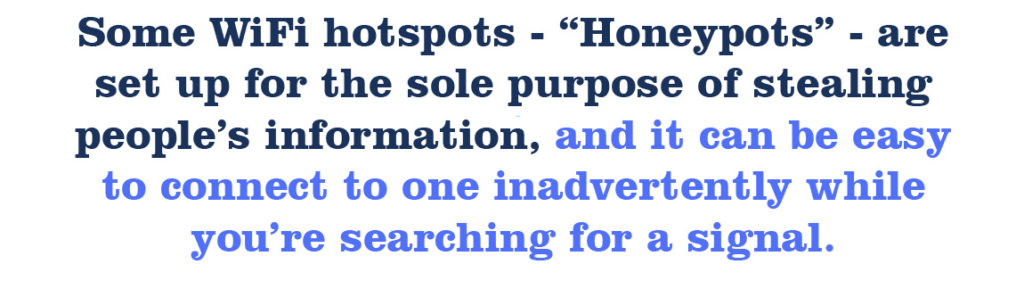
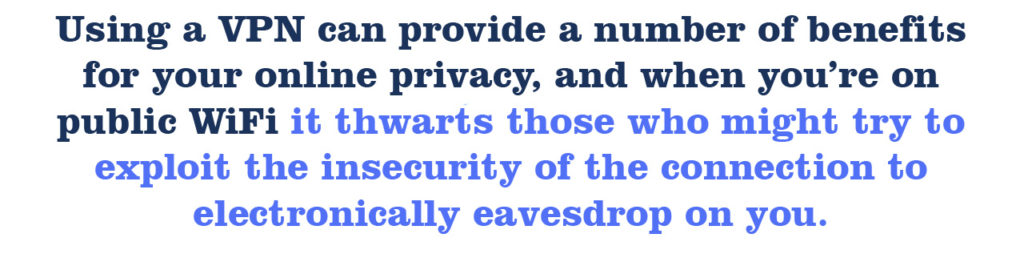
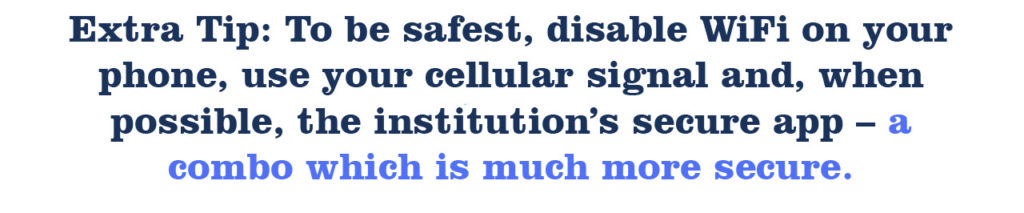
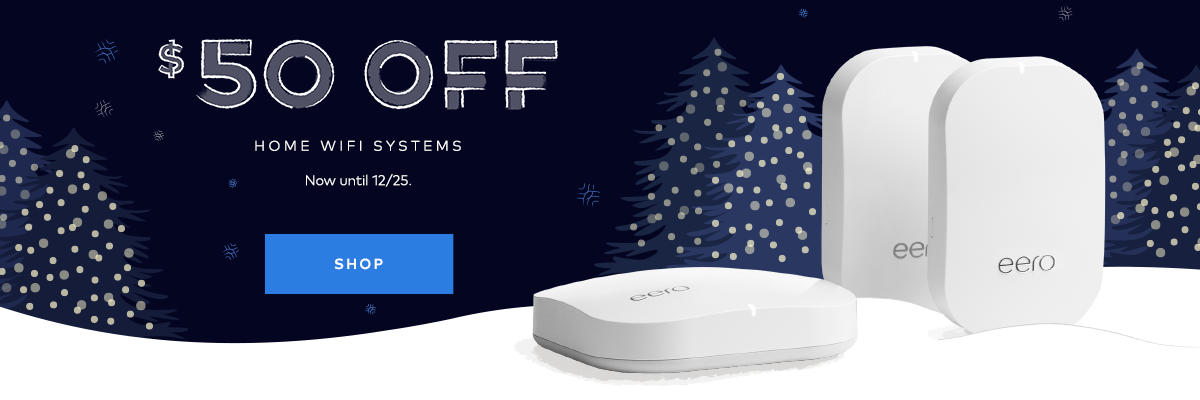
You must be logged in to post a comment.