Having worked at eero for the better part of the past year, I pride myself on having above-average knowledge of the WiFi industry: everything from modems to routers to Internet Service Providers (ISPs). One of the best learnings I’ve had is the importance of upgrading your modem. Simply doing that (after purchasing an eero home WiFi system, of course!) can have a huge impact on your Internet speed.
Four things that make or break your WiFi:
- Internet Service Provider: the Comcasts and Time Warners of the world
- ISPs have done a nice job of building pipes to bring high-speed Internet into homes — especially in larger cities and their metropolitan areas.
- Download speeds are important for smooth streaming video, video chat, and online gaming. Speeds over 40Mbps work great for these activities, and once you get over 100Mbps, you can do close to anything.
- As we connect more devices to our networks, we need higher Internet speeds to support fast, reliable performance. Impressively, average Internet speeds across the US are 33.9Mbps, and over 50 cities now offer hyper-fast Gigabit connections. We’ll post soon about what different speeds mean and what bandwidth you need from your ISP. Stay tuned.
2. Modem: the device that translates broadband Internet into a language that computers can understand (and vice versa)
- It’s likely that you rent this device from your ISP for a monthly fee, and more often than not, it’s the weak link in your home WiFi setup.
3. Wireless router: the device that broadcasts WiFi throughout your home
- The traditional one-router model is problematic in-and-of itself. It’s like asking a loudspeaker in one room of your house to provide great sound to every room. It simply doesn’t work.
- What you need is a network of access points throughout your home so you’re always close to one and have hyper-fast, super-stable WiFi.
4. Your home: there’s no place like it
- It may come as no surprise that homes are as unique as the people in them. The construction materials used, the layout, the size, and the objects in them all impact WiFi wave performance. Here’s what a typical home WiFi setup looks like with eero:
Why upgrade your modem?
Upgrading from a traditional router to an eero system solves for 3 and 4 above: eero’s distributed model brings WiFi to even the hardest to reach corners of your home, and it’s modular, so you can customize your system to the size and shape of your space. Unfortunately, in my case, my rental modem was still the bottleneck. I subscribe to the ‘Performance’ tier service, which runs me about $70/month, on top of the $10/month I pay in modem rental fees. When I realized that buying a modem for $70 would end up paying for itself in 7 months, I went out and purchased the Arris Surfboard 6141.
If your modem doesn’t support the latest DOCSIS — the international standard for transferring data over cable TV systems — you’ll see huge improvements simply by upgrading to a modem that supports a newer version. Learn more about DOCSIS here.
Once I set up my new modem, I was blown away by the results: the Internet speed entering my eero doubled. The eero app dashboard shows up-to-the-minute speeds tests, which made it easy to keep track of my network’s performance. I was no longer in the dark, and was able to confirm that I was getting what I was paying for (and more!).
Upgrading is as easy as 1, 2, 3
1. Purchase a high quality modem. We recommend the Arris Surfboard for its performance, unobtrusive size and design, and high Amazon ranking.
2. Call your ISP (or follow online instructions) to activate your new modem. You need to do this when switching out an ISP-provided modem. If you call your ISP, simply select the option to speak with an agent, and tell them you’d like to set up a new modem. We know it’s not fun, but it won’t take long, promise.
Here are customer support numbers and Help Center links for the big ISPs:
- Comcast XFINITY: (800) 934–6489
- Time Warner Cable: (800) 892–4357
- Charter Spectrum: (888) 438–2427
- CenturyLink: (877) 837–5738
- Verizon (Fios): (800) 837–4966
- Cox: (877) 832–7658
- Optimum: (888) 276–5255
- AT&T (U-verse): (800) 288–2020
Some additional tips:
- Have the MAC address of the modem ready to provide to the agent. It can be found on the device itself, and also on the packaging.
- While you’re on the phone, ask the agent if they can help you remove your modem rental fee.
3. Return your equipment to your ISP so you can stop paying the monthly rental fee.
- Pro Tip for Comcast customers: In addition to going to Comcast directly, you can also go to any UPS Store and they’ll return your equipment to Comcast for you, free of charge.
Our team is more than happy to provide additional tips on how to optimize your setup. Reach out at support@eero.com at any time, or give us a call at 1–877–659–2347. We’re available to chat Monday–Friday 8am–8pm PT, and Saturday and Sunday 8am–6pm PT.

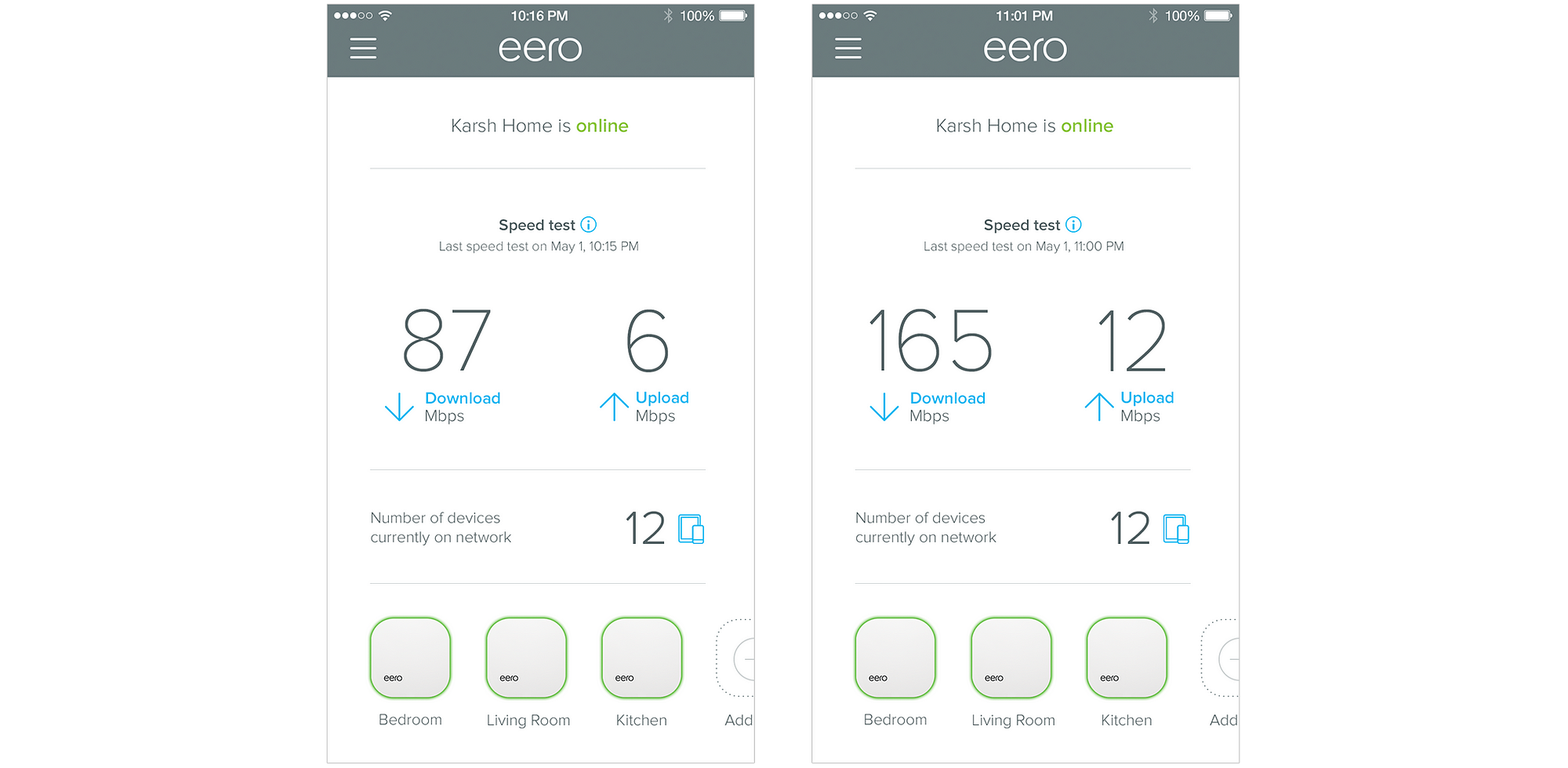
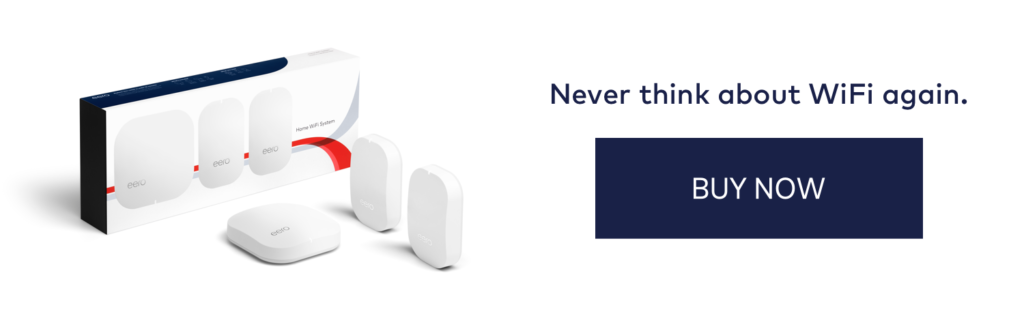
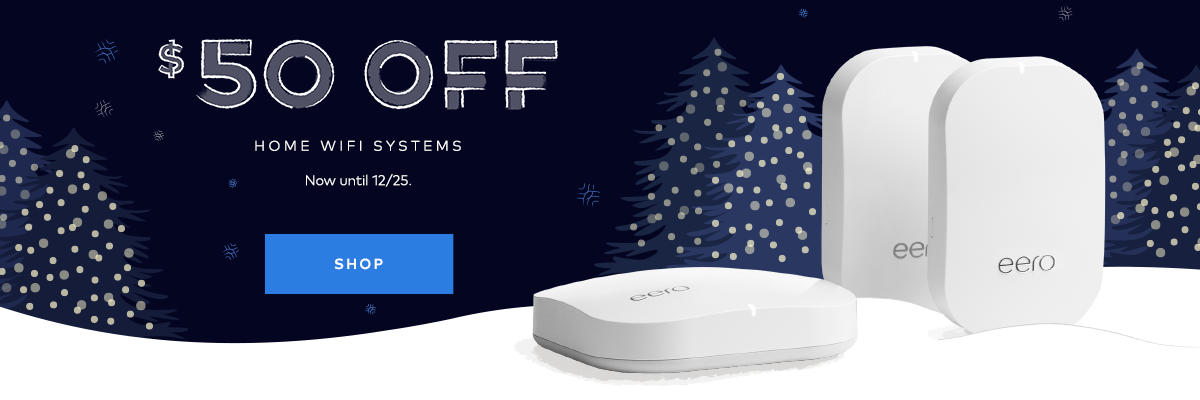
You must be logged in to post a comment.