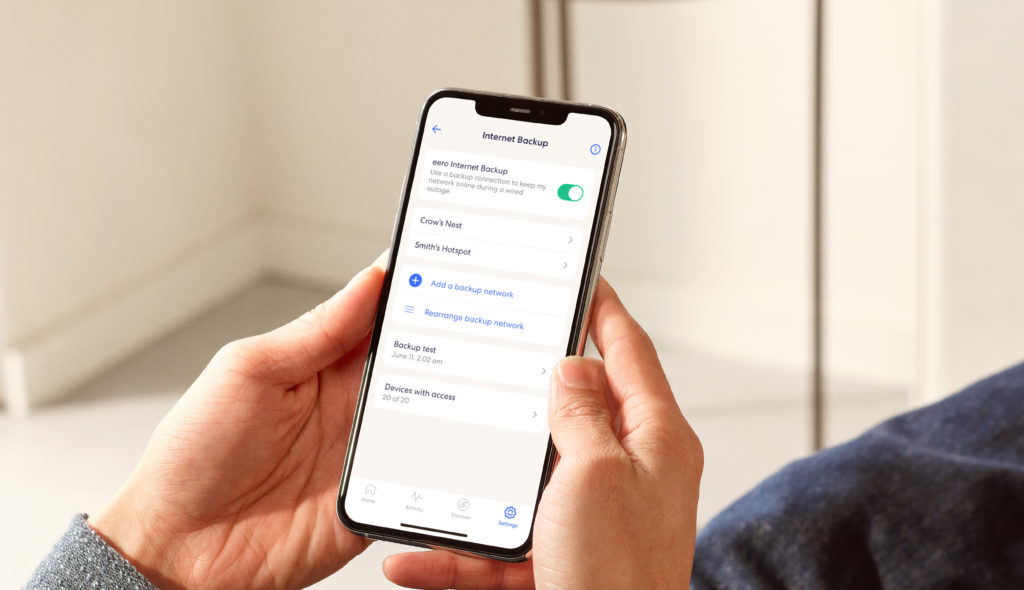
eero Internet Backup allows you to set up a nearby mobile hotspot or wifi network as a backup when your wired internet goes down. Once enabled, eero Internet Backup will look for and connect to the available and compatible backup source you’ve set, keeping you online to focus on what matters most.
With eero Internet Backup and a capable hotspot, you can enjoy video streaming, video conferencing, music streaming or online gaming even during internet outages. The feature detects when an outage is over and automatically switches back to your original internet connection, giving you one less thing to worry about.
You don’t need any extra cables or wires. When eero Internet Backup is enabled during an outage, the nearest eero device will extend your backup connection across your network. If you’re using your phone as a backup source, you can freely roam around your home while eero extends your hotspot.
eero Internet Backup is available for all eero Plus subscribers and for select ISP and Ring Protect Pro customers. To use this feature, check you have the latest version of the eero app (v6.25.1) by navigating to Settings > Troubleshooting > About from the eero mobile application.
- Wireless reliability – Wirelessly connect your eero network to a backup hotspot without having to physically connect anything.
- Roam around your whole home – When you move around your home, your mobile device’s backup hotspot will connect to any nearby compatible eero device extending the backup hotspot across your whole network.
- Quickly restore internet – When the internet goes down, it’s easy to temporarily switch your eero network over to your backup source, promptly broadcasting it throughout your home—so your connected devices stay online.
- Reduce hotspot strain – Choose which connected devices get wifi access to prioritize what’s most critical across your network.
- Keep your home connected – With a backup connection, your connected home devices, including security devices and smart appliances, can stay online even when internet outages occur.
- Stream on – Keep enjoying video streaming, video conferencing, music streaming, or online gaming even during network outages with a capable hotpot.
- Bring your own backup – Select up to eight backup wireless connections including wireless hotspots or nearby wifi networks.
- Only on when needed – When the outage is over, your eero network will automatically switch back to your wired internet connection.
How do I set up a backup network?
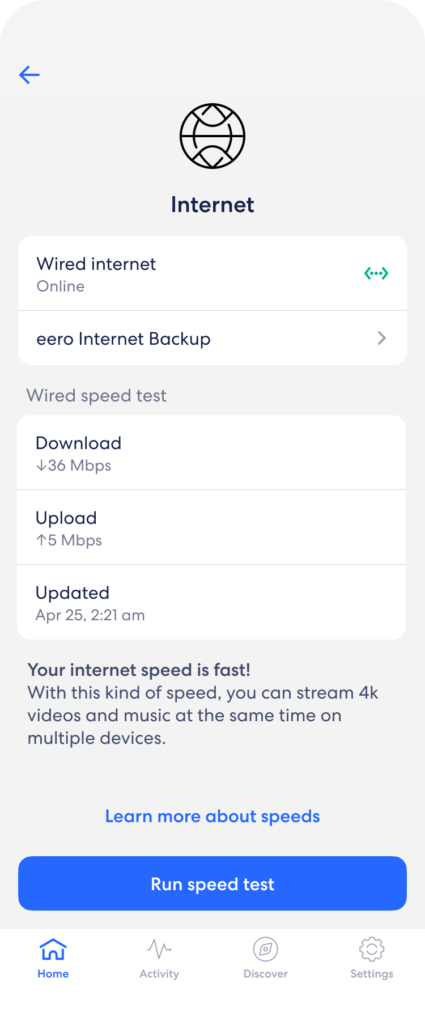
1. In your eero app, tap on Internet and then tap on eero Internet Backup
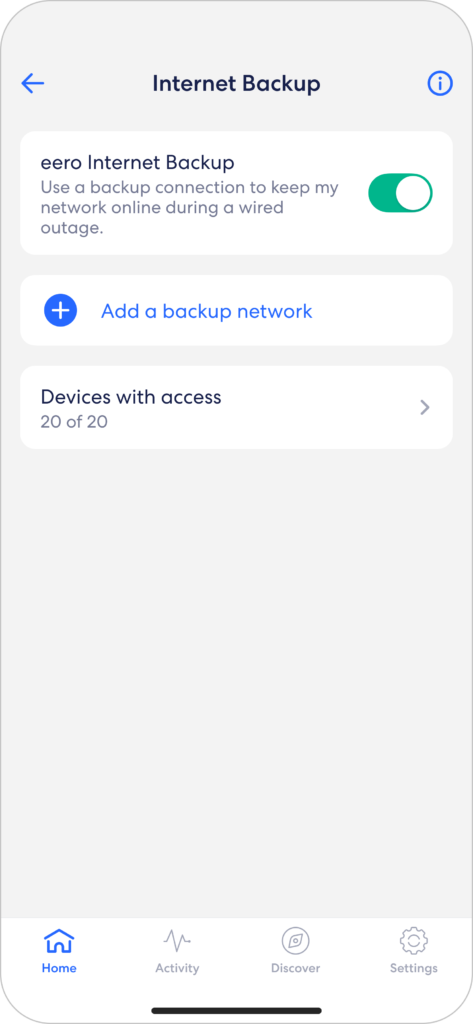
2. Make sure your backup network is available (if you are using a mobile hotspot, make sure it is turned on), then tap Add a backup network
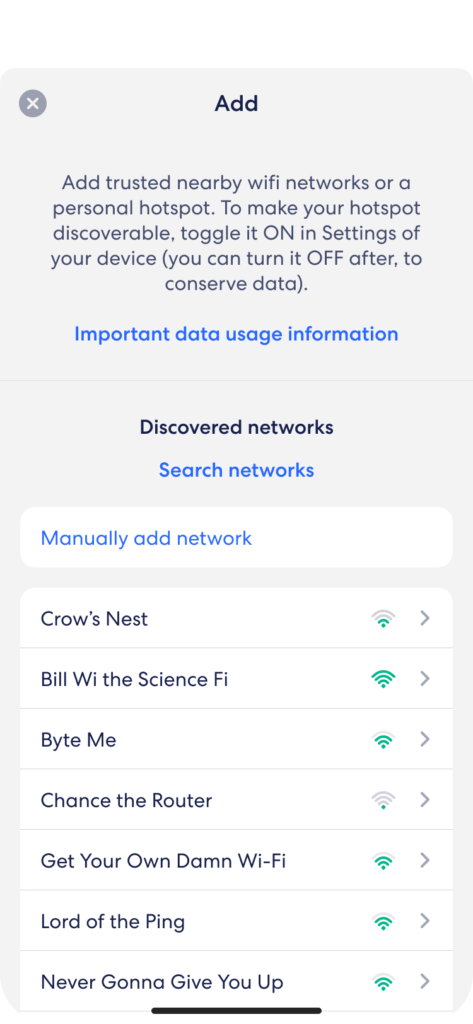
3. Tap on Search networks and then tap on your backup network when it appears on the list.
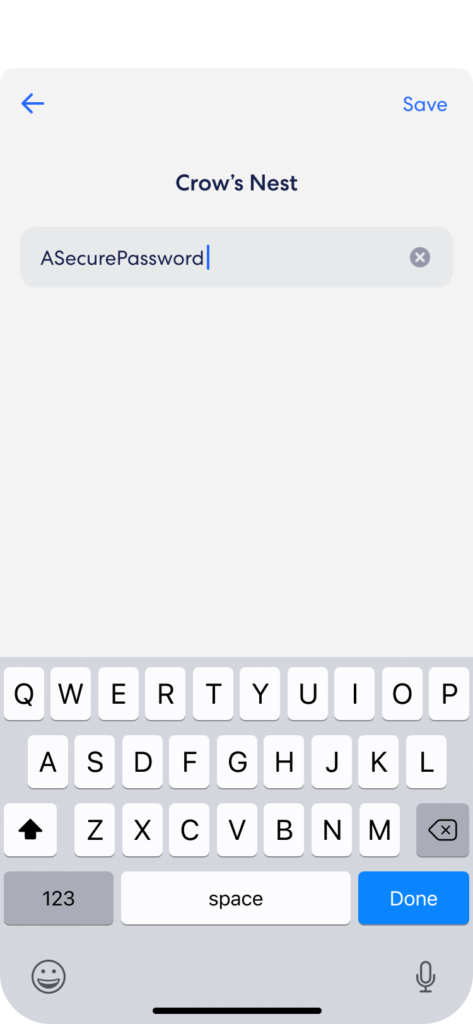
4. Follow the prompts to add your password and complete setup.
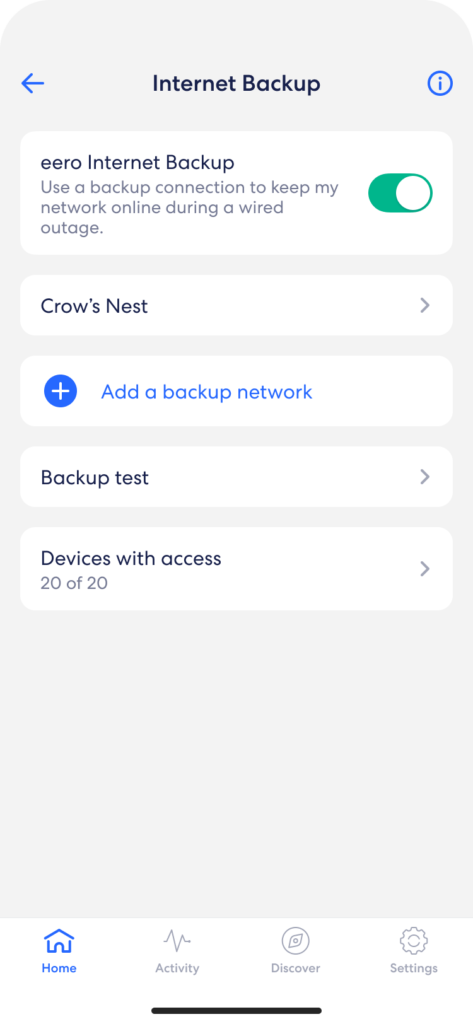
5. You should now see your backup network on the main Internet Backup screen.
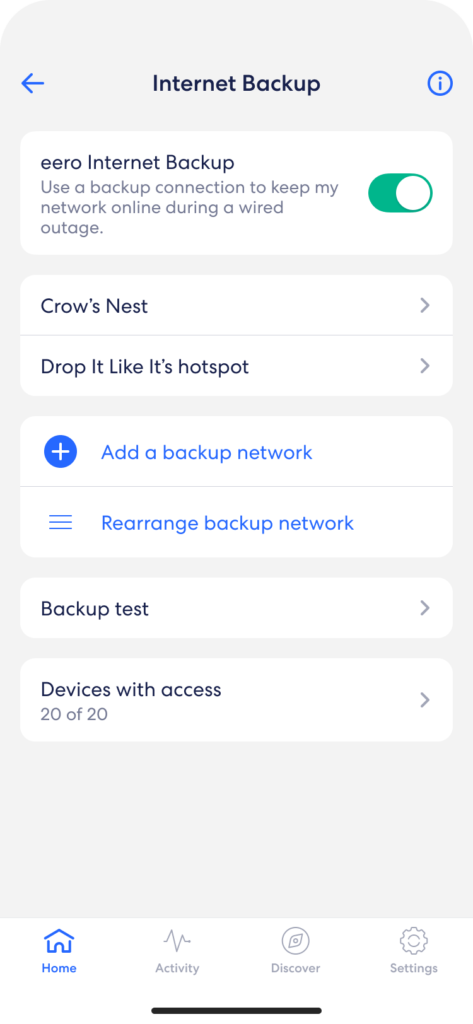
6. You can add up to eight backup networks by simply repeating this process.
For tips on how to improve network performance plus troubleshooting and feature compatibility information, go here.
eero Internet Backup requires a compatible backup internet connection in range of a compatible eero device, and an eero Plus (formerly eero Secure+) subscription, or qualifying ISP or Ring subscription, all sold separately. eero does not guarantee zero disruption and brief network downtime may occur during failover. Customer is responsible for applicable data charges with backup internet connection providers and ensuring authorized use. Network speeds are dependent on the backup provider, and coverage, uptime, technology, and speeds will vary. Will require backup power if the power goes out. Certain eero or Amazon features may be incompatible with eero Internet Backup. Visit eero.com/eero-plus for more details. Use of eero and eero Internet Backup are subject to eero’s Terms of Service and Subscription Terms of Service, found at eero.com/legal
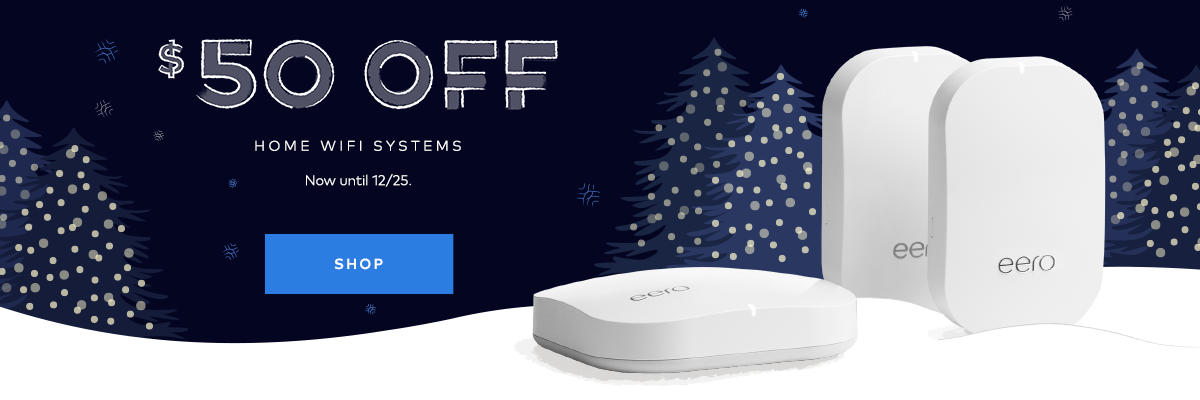
You must be logged in to post a comment.